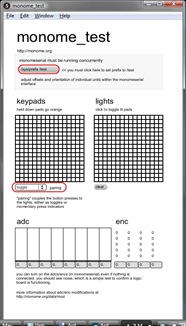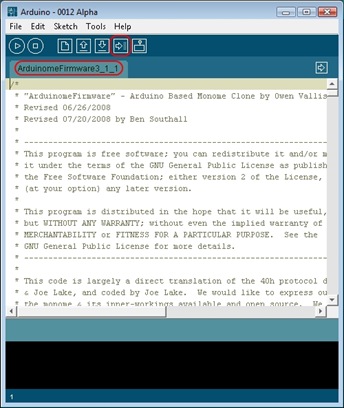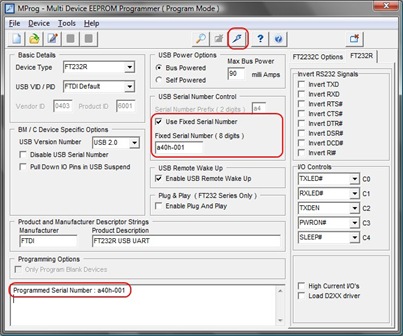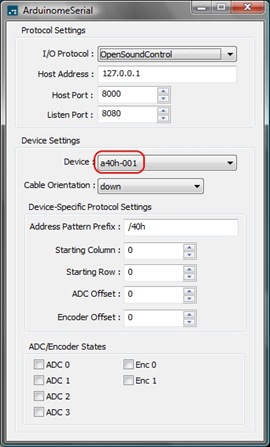Hey, I can't seem to get mlr working with my Arduinome & I don't know what I'm doing wrong. I'm following all the readme's and instructions but it never seems to kick off and respond to me hitting the 2nd button down (I tried all the buttons just in case).
I followed the instructions from http://wiki.monome.org/view/InstallationXp to install (I've got quicktime installed too).
Here's what Arduinome Serial looks like (I had to type "mlr" manually into the Address Prefix Pattern - I couldn't find any /sys/prefix button on mlr like on the simpler newer apps):
And here's what mlr looks like (dac is up, volume is up, wavs are loaded, tap is blinking):
It should - according to the docs - kick off when I press the leftmost button on the second row down on the monome - but no joy, nothing happens, nothing lights up and I can't hear anything.
Max does say "can't find plug-in, using default" in the main window whatever that means? Also the docs say "max/msp must have the OSC objects installed" so I should find out what they are...
Anyone have the same problem? I'm guessing it's got something to do with it being an Arduinome and not a monome - maybe the device id should be m40h-001 instead of a40h-001 for mlr to work??? Anyone any ideas? Please help!!
I've got a post on the forum here so hopefully I can get started soon :)
Update: thanks to guys on the forum (soundcyst & edison) I got mlr and 64beat working - I had to put "/box" into the prefix address on ArduinomeSerial. Version 2.27 of mlr has a /sys/prefix button though, it can be found here. These apps are great fun to play with!